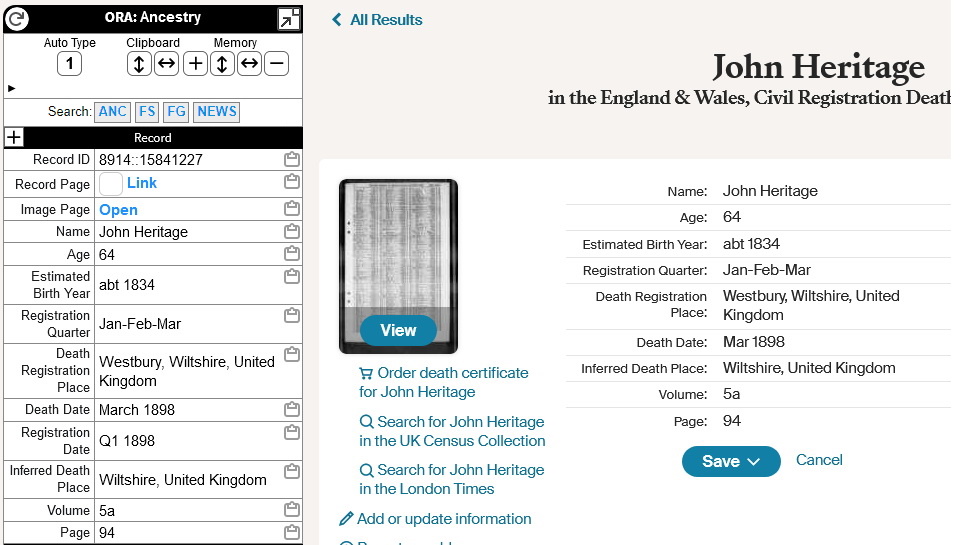
Note the row Search: with the 4 buttons
that will open a new browser tab or Page (According to your Browser
settings) with Link Text for ANC (Ancestry) FS (Family Search) FG (Find
a Grave) and NEWS (Newspapers.com) with fields from the Record section
passed as parameter fields to that repository search.
The definitions for these search queries are
under the Search Targets section, and can be Enabled by ticking the
Enabled box. John Cardinal has alo produced other Search Targets in the
'standard' Control Panel which have not been Enabled by default. These
can all be switched on or off according to your preferences.
I have added and enabled more Search Targets,
as can be seen on my Ora Control Panel. I like these because they open
in a new window/tab and you can use them on any website where you have
enableed ORA .

I prefer to use Find my past, so
I created a Search Target for each of the UK Census record collections
on FindmyPast the ones for Ancestry come from ones created by Paul Tanner.
To Implement these Search Targets, select the
Search Targets on the Control Panel, Click the Add Search Target button,
and copy and paste the text shown from the links below, into the
relevant places. You will need to 'refresh' the Control Panel after
their addition(s). Each of the Ancestry England Census URL Templates
follow the same pattern, but with the Collection numbers changed for
each census year: